6 Crucial Rank Tracking Mistakes & How to Fix Them

This is a sponsored post written by Serpstat. The opinions expressed in this article are the sponsor’s own.
Rank tracking is one of the most crucial tasks on every SEO professional’s to-do list.
However, as it turns out, not everyone is doing rank tracking the right way.
As of December 2018, nearly 4,000 active projects were being managed under our all-in-one SEO-platform’s rank tracking tool for mobile and organic Google SERPs.
And we found that 23 percent of rank tracking projects were misconfigured.
Are you accurately tracking your organic rankings for desktop and mobile?
Or could you be making a critical mistake that’s impacting your SEO performance and rankings?
Let’s get acquainted with the most common rank tracking mistakes and how to fix them.
1. Creating Another Project to Monitor Competitors’ Positions
Mistake
In Serpstat’s Rank Tracker, you can track up to 500 competitors for the same phrases without spending additional limits on it.
The mistake is that experts don’t use this function, but create a new project for every new competitor. Thus, they spend limits and budget for each keyword on the project.
Solution
Creating a project, explore the capabilities of the tool. You can add competitors in when you first set up your project, if it already exists, you can update it in the settings.
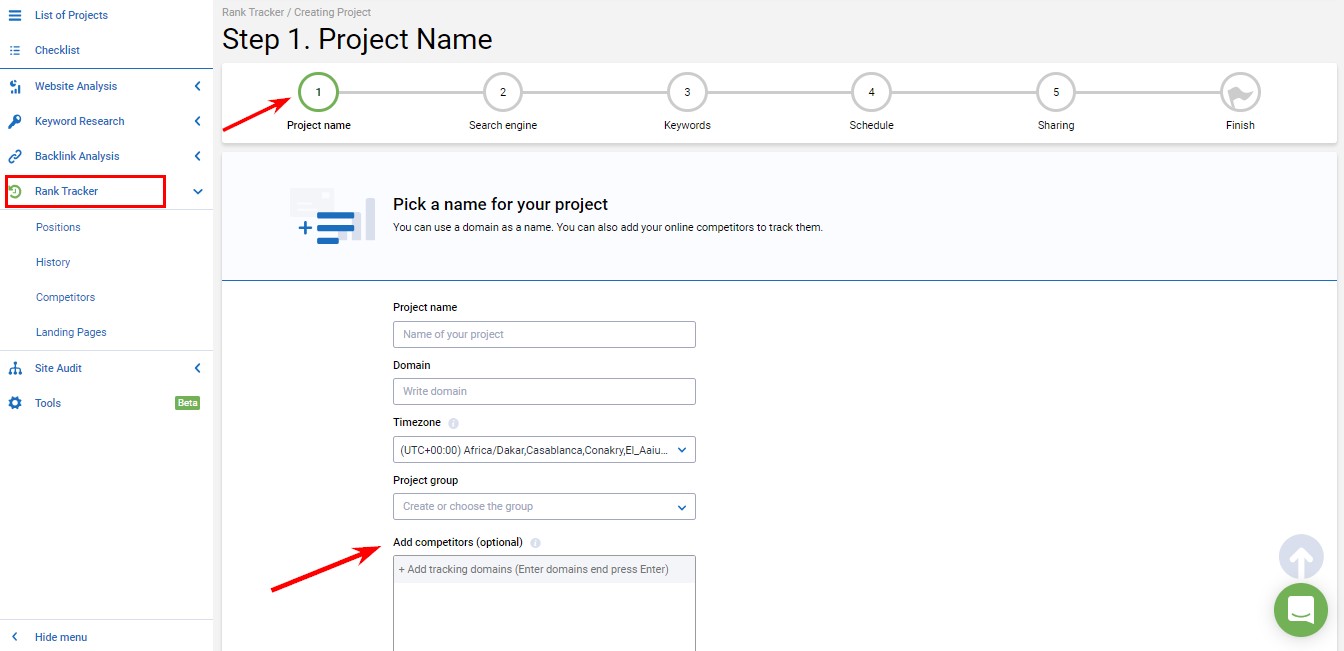
You can track up to 500 competitors ranking for the same phrases without spending additional money.
Serpstat tracks not only entered domains, but also the entire top 100. Unlike other tools, you’ll be able to take a comprehensive analysis of the SERPs.
Also, this saves you time between switching between projects. Looking through any report, you can select a competitor in the dropdown list and immediately see the information about its website.
2. Not Tracking the Results of Changes & Experiments on a Site
Mistake
It’s a great mistake not to evaluate the quality of your SEO efforts as it might be costly but don’t bring any results.
With tags in Rank Tracking, you’ll be able to assess how effectively you’ve done some changes on a site. It’ll be easy to find out whether traffic increased for your target keywords.
Unfortunately, we didn’t see any new tags in about 23 percent of projects.
Solution
Assign tags for every change you make on your website to monitor your results. You can do it in the project’s settings.
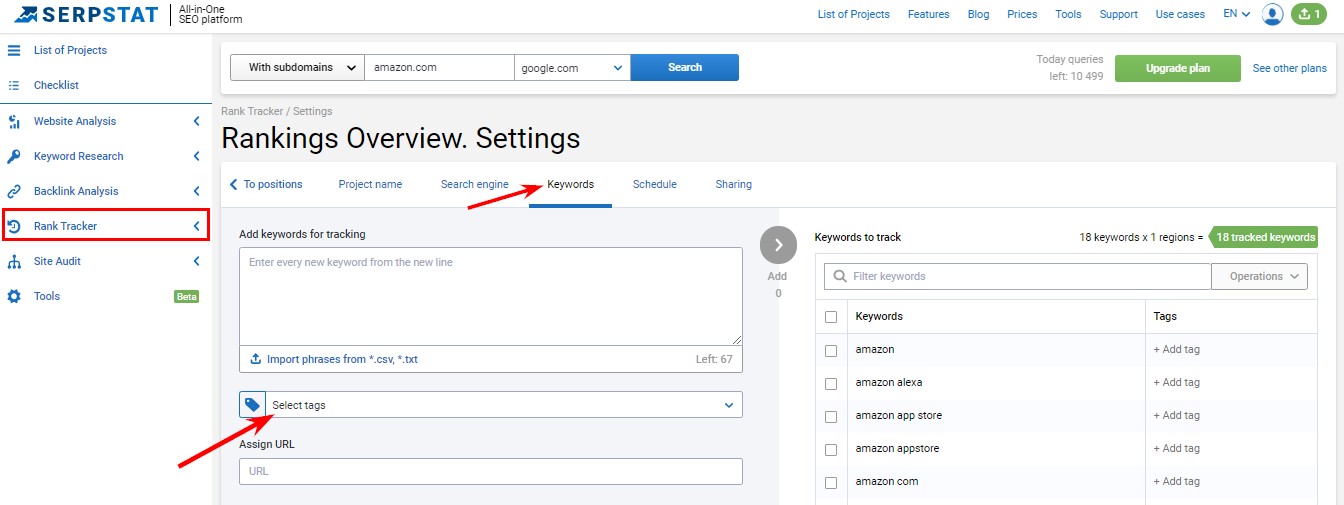
If you changed your keyword usage on the page, immediately add these phrases to Rank Tracker using the “change (date of change)” tag. Then, compare the rank position within a week or two.
You’ll be able to evaluate your results as the tracking data is refreshed every day. To discover if you need to change this index, you can use Serpstat Text Analytics.
If you changed a description/title/H1, add new phrases and assign them tags.
If you expanded semantics, upload new phrases for monitoring, then check how and when they’ll start to appear in the SERPs.
To find out if your traffic increased, you should go to Competitors. Choose an appropriate tag and look at the traffic which was on the day of setting the positions (it should be done on the same day when the phrases were set), take a screenshot, and look at the data in a week.
The data in this section is updated every day.
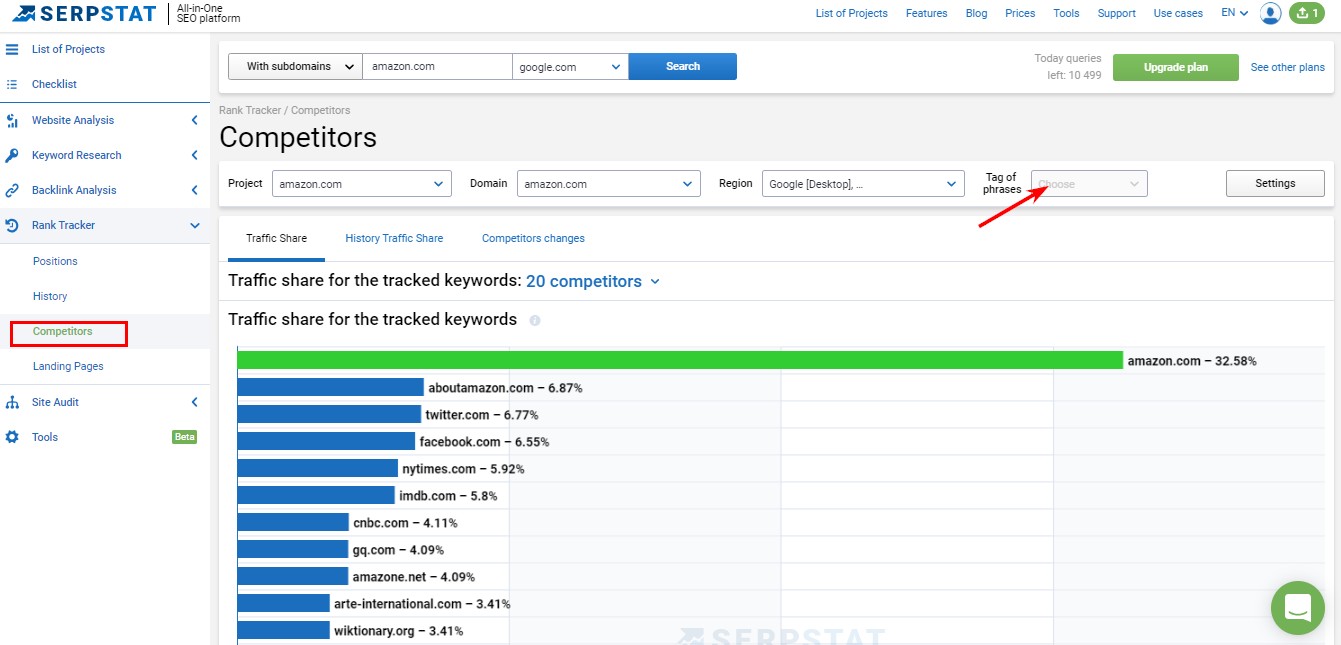
3. Not Assigning Categories to Keywords on Rank Tracking
Mistake
A small part of Serpstat users monitor keywords one and all, and it only gives a small picture of site optimization.
This means they are not fully aware of how every category, product, or service page is faring.
Optimizing them blindly only means wasting a lot of money and efforts “nowhere.”
Solution
Don’t put the whole list of keywords on tracking, select the most interesting points that will be important to track.
Even if you put an entire one, divide it into categories. You can do it the same way as on the previous screenshot.
I recommend dividing keywords into groups and add to the project in the same way.
For example, there are four categories: mobiles, tablets, laptops, and e-books. To make it easier, you can use Serpstat Tree View. When exporting, keywords will be grouped according to page separation, and it’ll be easy to identify categories.
Assigning each category a separate tag, you can understand which phrases subside in them and which needs to be worked on. Perhaps, for some keywords, you can create paid advertising. Also, you may need to use internal or external links.
With these tags, you can also find which category is less traffic-bearing one, and which brings the most traffic.
4. Not Tracking the Market Share for a Specific Keyword Category
Mistake
Some SEO professionals don’t see the traffic share on the market among competitors in certain categories; they only see the average.
Because of this, they try to compete on many various keywords and lose a lot of money and time on it. Instead, they could select the best prospective category, easily optimize it, and get a good income.
Solution
Create a separate tag for each category and find out the traffic share for everyone.
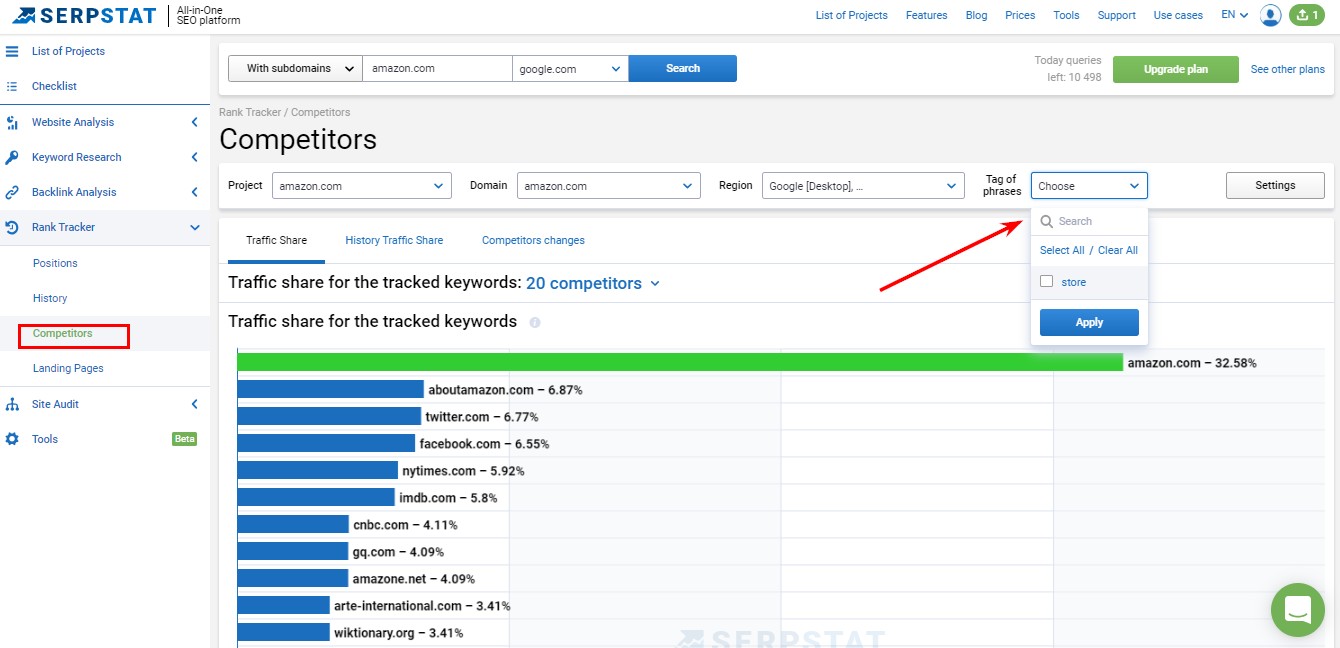
Knowing this information, you can develop the right optimization plan.
Also, this graph can reveal which competitor is seeing success in this area so you can study their strategy.
Clicking on the competitor’s link in the table below, you can look through the info about this website and its rank positions. It’ll also save your time.
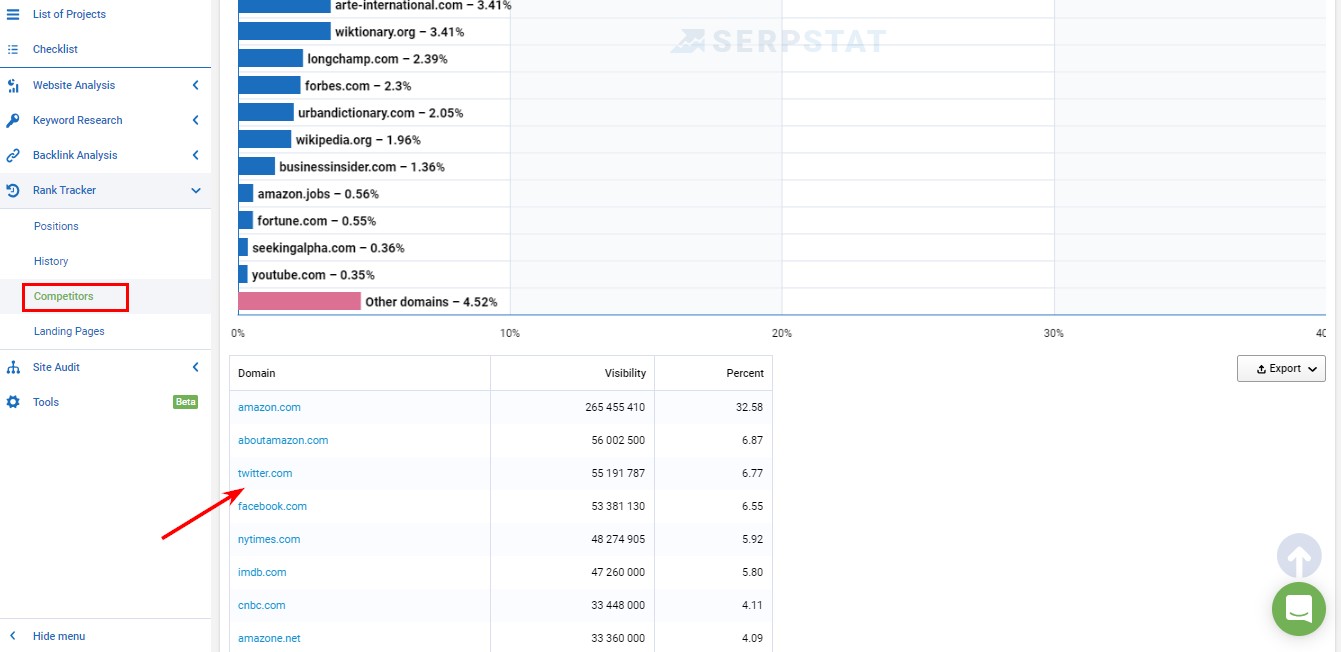
5. Not Configuring Landing Pages
Mistake
In different projects on our service, we found that about 20 percent of landing pages are misconfigured. And we don’t think it’s because SEO specialists are unskilled.
It often happens that some filters can act on site pages and the phrase “Tablets”, for example, leads to a page with laptops.
In such a way we get untargeted traffic and lowering of positions as well. SEO specialists often even don’t see it and can’t understand the reason for the problem.
Solution
To check the landing pages for every keyword you track in Serpstat, just go to Landing Pages feature.
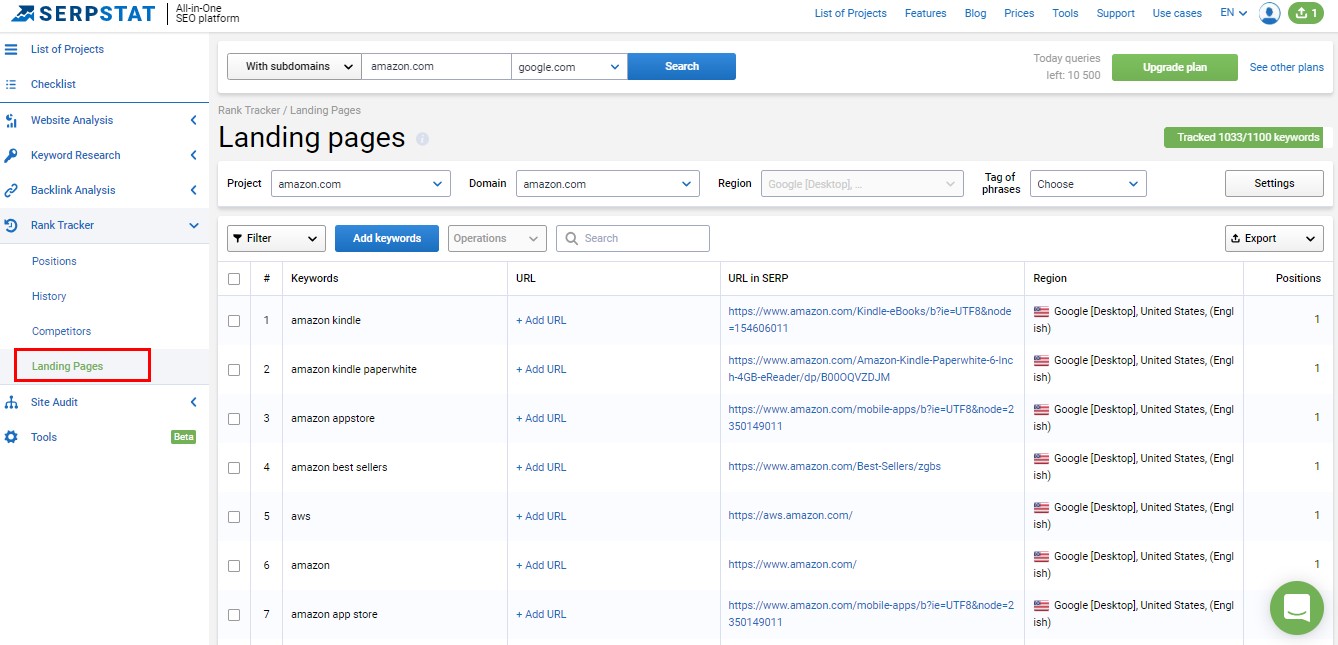
Here you’ll see the URL of the landing page which currently ranks for your target keyword. You can follow the link and better explore the page, finding new ways to improve it.
To watch the report in future and see every change, you can also manually add URLs which you’ve optimized for every ranked keyword.
This function can help you immediately find out if some filters were applied to your site. The best situation is when URLs from the second and the third columns are the same.
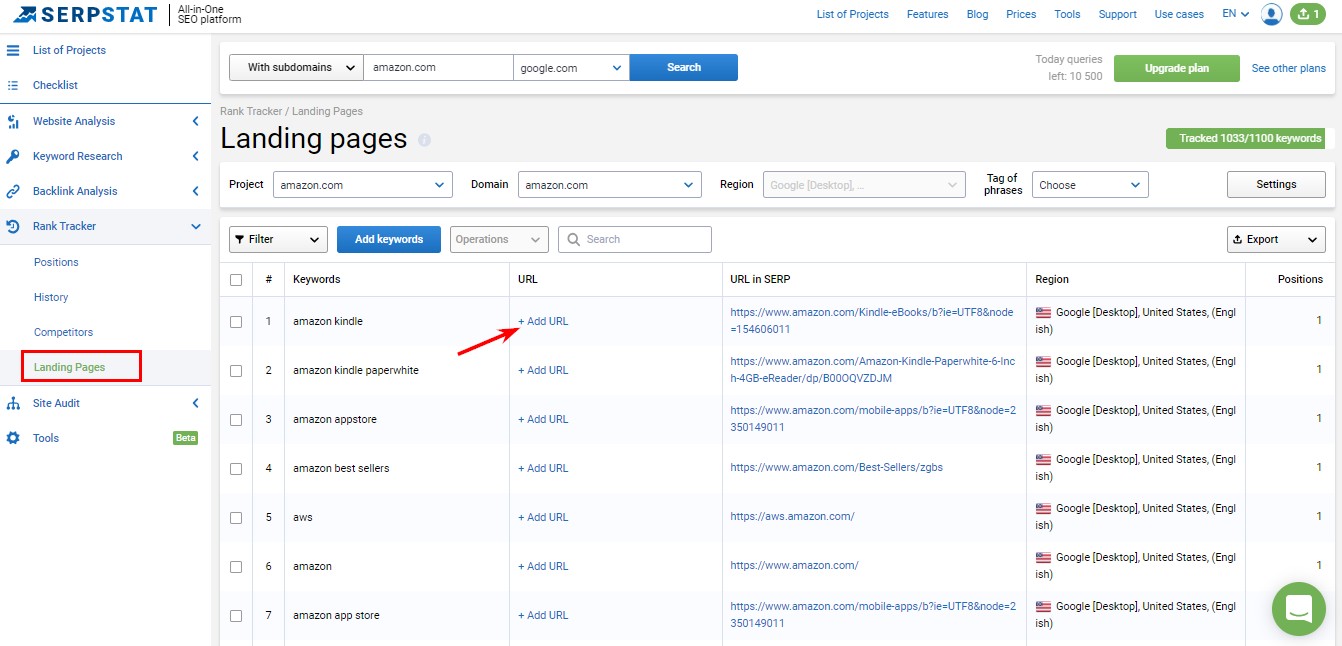
6. Not Tracking Phrase Storm
Mistake
Based on internal data, some users don’t know how to use this function and don’t try to understand.
They spend additional limits, time, and money to see changes in ranking using History and Competitors reports.
Solution
Use Phrase Storm in Serpstat Positions report and see how the positions of the top-100 Google domains were changing for the selected keyword.
You can see it here:
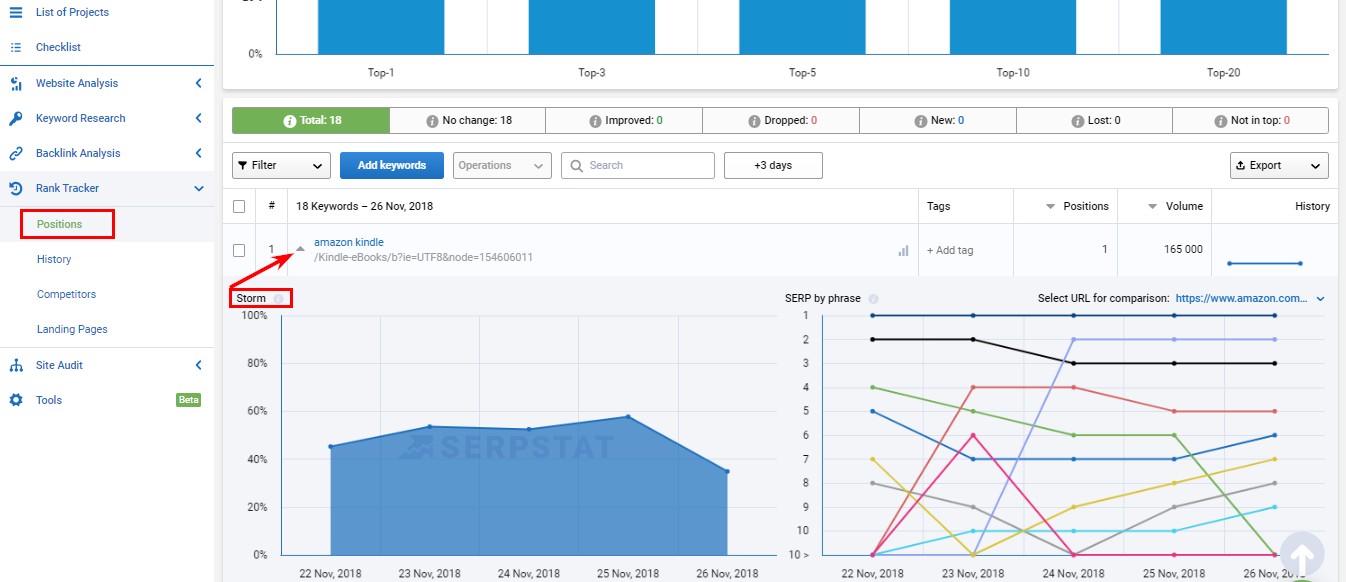
This info will help you understand the situation in the niche. It’ll be especially handy if you are to optimize some of your new pages and want to understand if the niche is stable or volatile, and how difficult it will be to reach the top.
Also, this report can be useful for you if you lose your positions in the SERPs. It can be that you’ve checked everything, all is right, but positions are sinking. Look through the information given here.
If Storm becomes unstable or the positions change sharply among all the top-100, then most likely the search engine has changed its algorithms, apply filters, and so on.
You need to continue acting in this direction, finding out these algorithms to regain your former positions or even to raise them.
